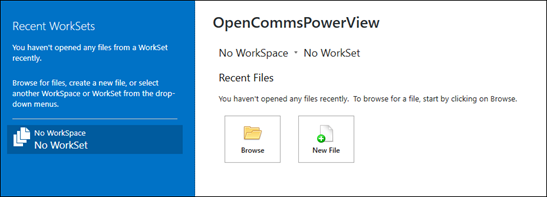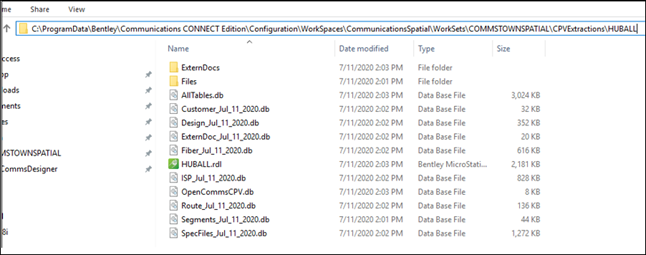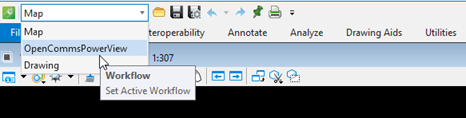Using OpenComms PowerView to View Exports
OpenComms PowerView client is the application used to view the Export files. If there isn’t an icon on the desktop for OpenComms PowerView, drag a shortcut from the C:\Program Files\Bentley\Communications 2023\OpenCommsPowerView\ OpenCommsPowerView.exe file.
- Double click the shortcut to
open the application:
Notice that no WorkSpace or WorkSet is selected when OpenComms PowerView is started. Leave that setting to 'No WorkSpace' and click the Browse button to open a Windows Explorer window to drill to the export folder:
- Select the *.rdl graphic file in the export folder and click Open, to open the file in OpenComms PowerView.
- Set the Workflow menu to OpenCommsPowerView in the upper left corner of the application:
- Notice that the OpenCommsPowerView mode shows 4 ribbon Tabs—Home, View, PowerView, and Redline: